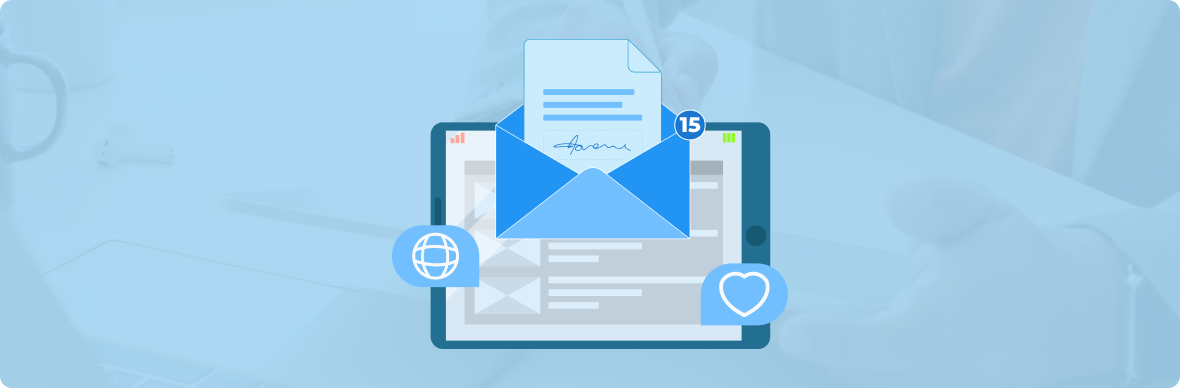
In this fast-paced digital world, sending signed documents by email is important. Whether you’re signing a contract, agreement, or authorization form, it’s important to know how to email a signed paper quickly so your business can run smoothly and legally. As technology has improved, many easy ways exist to sign and send papers digitally. This blog post talks about three simple ways to email a signed file: software for electronic signatures, email tools that come with most computers, and reading the file by hand.
The Importance of Electronic Signatures in Today’s Digital Age
Efficiency and Convenience
Electronic signatures eliminate the need for printing, signing, and scanning physical documents. That allows users to sign documents quickly from any location, reducing turnaround time and enhancing productivity.
Legal Validity of Electronic Signatures
Most countries recognize electronic signatures as legally binding under laws such as the ESIGN Act (U.S.), eIDAS Regulation (EU), and the IT Act (India). These laws ensure digital signatures carry the same legal terms as traditional pen-and-paper signatures.
Overview of Electronic Signature Platforms
Electronic signature platforms allow users to e-sign, send, and manage documents. These tools help businesses Simplified
workflows, eliminate paperwork and ensure compliance with global regulations such as the ESIGN Act (U.S.), eIDAS (EU), and UETA.
When you use e-sign software, you don’t have to print, scan, and mail papers. This makes the process faster and safer.
Key Features and Benefits
Legally Binding – Electronic signatures are recognized by law in most countries.
Time-Saving –You don’t have to complete paperwork by hand; you can sign papers immediately.
Security Measures – Encrypted storage, audit trails, and multi-factor authentication (MFA) ensure data protection.
Cloud Integration – Directly save signed documents to platforms like Google Drive, OneDrive, and Dropbox.
Multi-User Collaboration – Allows more than one person to sign at a time or in order.
Automation & Tracking – Many platforms provide real-time notifications and audit logs to track document progress.
Popular Electronic Signature Platforms
DocuSign – A leading e-signature platform trusted by enterprises.
Adobe Sign – Integrates well with Adobe Acrobat and Microsoft tools.
HelloSign – Simple and user-friendly, with Google Drive and Dropbox integration.
SignNow is affordable and has strong workflow automation features.
PandaDoc – Great for contract-heavy businesses, offering built-in document tracking.
Step-by-Step Guide to Using Electronic Signature Software
Step 1: Uploading the Document
Log in to your preferred e-signature platform.
Click “Upload Document” and choose a file from your computer, email attachments or cloud storage.
Once uploaded, the document will appear in the platform’s editor.
Step 2: Adding Signature Fields
Drag and drop fields like checkboxes, signatures, initials, and dates to add required fields to the paper.
Enter the email names of the people you want to sign by.
If multiple people need to sign, set the signing order.
Step 3: Signing the Document
Click on the designated signature field.
Sign using one of these methods:
Draw using a mouse or stylus.
Upload a pre-saved signature.
Type your name and let the platform generate a signature.
Some platforms allow biometric authentication or password protection for added security.
Step 4: Sending the Signed Document
Click “Complete” or “Send” after signing.
The recipient gets an email link to view or download the signed document.
Many platforms offer:
Tracking notifications (to see when the document is viewed and signed).
Audit logs (to verify document authenticity).
Pros and Cons of Using Electronic Signature Software
Advantages
Legally recognized and secure.
Saves time with instant signing and sending.
Reduces costs by eliminating printing and mailing.
Enhances security with encryption and tracking.
Potential Drawbacks
Requires a stable internet connection.
Some platforms charge a subscription fee.
It may have a learning curve for first-time users.
Best Practices for Using Electronic Signature Software
- Ensure legal compliance – Use platforms that adhere to ESIGN, eIDAS, or UETA regulations.
- Enable extra security measures – Set up two-factor authentication (2FA) or password-protected documents.
- Store documents securely – Keep your files safe using protected cloud storage to keep private information safe.
- Use workflow automation –For faster handling, set up automated signature requests.
Utilizing Built-in Email Provider Tools
Email Platforms with Integrated Signature Features
There are built-in tools on many email clients that let users sign papers without having to use separate software. This method works best for quick, unofficial agreements or papers that are only used within the company.
Gmail
- Gmail, in conjunction with Google Workspace, provides features to facilitate document signing:
- Google Docs & Google Drive Integration: Word documents can be written in Google Docs, and the eSignature tool lets users sign them right in the app.
- Third-Party Add-ons: Extensions like DocuSign for Gmail enhance signing capabilities, allowing users to sign and send documents without leaving their inbox.
Outlook
- Microsoft Outlook offers several methods to sign documents:
- Digital Signatures: A digital signature can be used to protect messages in Outlook. In this way, the word is guaranteed to be real and honest.
- Third-Party Add-ins: Add-ins like Signeasy for Outlook enable users to sign and send documents directly from their inbox. Once installed, Signeasy appears in the Outlook ribbon whenever you receive an email with a document attached.
How to Sign Documents Directly from Your Email
Opening the Document:
- Click on the attached document in your email.
- If it’s a PDF, open it using Google Drive (Gmail) or OneDrive (Outlook).
Using the Signature Feature:
In Google Drive:
- Open the document in Google Docs.
- Click the “Sign” button at the top of the page to access the signature tool.
In Outlook:
- Open the document with Microsoft Word.
- Go to Insert > Text > Signature Line to add a digital signature.
- Saving and Sending the Document:
Save the signed document as a PDF:
- Please attach it to an email and send it to the recipient.
- Some email services allow encrypted attachments for extra security.
Pros and Cons
Advantages:
- Free to use with no additional software required.
- Quick and easy for small-scale use.
- Works well for informal agreements or internal documents.
Potential Drawbacks:
- Lacks advanced encryption and tracking features.
- It may not be legally binding for official contracts.
Using the tools that come with your email provider is easy for signing documents every day, but you need to make sure that they meet the security and legal needs of your case.You should check that they meet the law and safety needs of your case, though. If the paper is secret or very important, you may want to use special electronic signature software that is legal and has better security features.
Manual Signing and Scanning
Traditional Approach
Traditional methods like signing and scanning papers by hand are still useful for people and businesses that want or need physical signatures, especially for documents that aren’t digital. Here is a step-by-step guide to this process:
Steps to Follow
Printing the Document
- Download the document, such as an email attachment or a digital file, from its source.
- Use a printer to produce a hard copy of the document.
Signing with a Pen
- Use a blue or black ink pen to sign the document in the designated areas.
- Ensure your signature is clear and legible to avoid potential disputes or misunderstandings.
Scanning the Signed Document
- Utilize a scanner or a mobile scanning application to digitize the signed document.
- Popular mobile scanning apps include Adobe Scan, CamScanner, and Microsoft Lens.
- After scanning, adjust the brightness and contrast settings to enhance readability.
- Save the digitized document in a preferred format, typically PDF or JPEG.
Attaching and Sending via Email
- Open your email client and compose a new message.
- Attach the scanned document to the email.
- Send the email to the intended recipient.
For added security, consider encrypting the document or the email, especially if it contains sensitive information.
Pros and Cons
Pros:
Universally Accepted Method:Physical signatures are generally known and accepted in many fields and institutions.
No Need for Internet Connectivity While Signing: You can sign something without being online, which is helpful in places with slow or no Internet connection.
Suitable for Non-Digital Documents: This method is ideal when dealing with original paper documents or when digital signatures are not feasible.
Cons:
Time-Consuming Process: The steps involved—printing, signing, scanning, and emailing—can be labor-intensive and slow, especially when handling multiple documents.
Requires Access to a Printer and Scanner: Not everyone has immediate Access to printing and scanning equipment, which can be inconvenient.
Risk of Losing Document Quality During Scanning: Improper scanning can reduce image quality, making the document hard to read or appear unprofessional.
While manual signing and scanning remain viable, especially in contexts where digital methods are unsuitable, weighing the pros and cons is essential. For many, transitioning to electronic signature solutions can increase efficiency, security, and convenience.
Best Practices for Emailing Signed Documents
Adhering to best practices to ensure security and legal compliance is crucial when emailing signed documents.
Ensuring Document Security
Encrypting Emails:
To keep private data safe, use email services that offer security. For example, Gmail and Outlook both offer safe ways to email.
Using Secure File Formats:
Opt to send documents in PDF rather than Word, as PDFs are less susceptible to unauthorized edits.
Legal Considerations
Understanding Electronic Signature Laws:
Familiarize yourself with regional electronic signature regulations to ensure compliance. For example, the ESIGN Act in the United States and the eIDAS regulation in the EU govern the use of electronic signatures.
Retaining Records for Compliance:
Keep copies of signed papers in a safe cloud storage service so that you can access them for future use and audits.
Conclusion
Each method of signing and sending documents has its unique advantages:
Electronic Signature Software: Ideal for secure and legally binding document signing.
Built-in Email Tools: Suitable for quick, informal document signing.
Manual Signing & Scanning: This is best for non-digital documents but can be time-consuming.
Choose the best method for your requirements, balancing security, convenience, and legal compliance.
For a seamless and secure electronic signing experience, consider using SignPe, a user-friendly e-signature platform that ensures your documents are signed efficiently and securely.