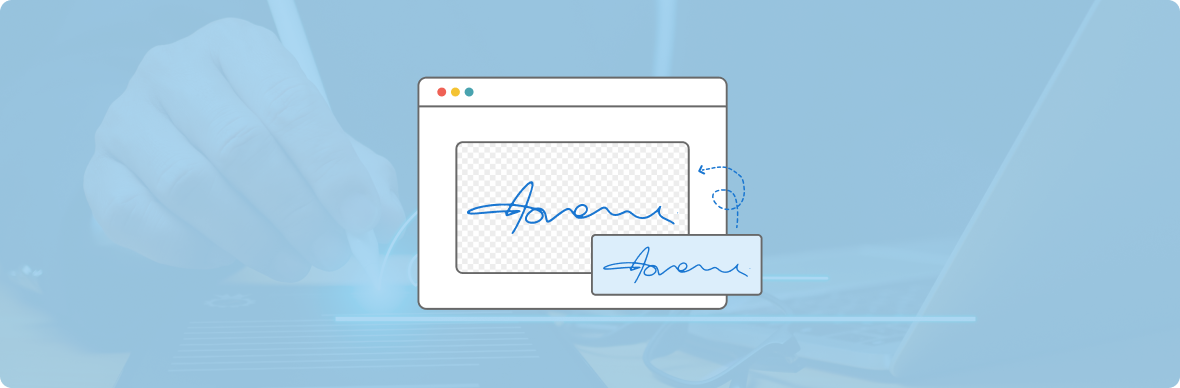
In the fast-paced digital world of today, having a clear signature can make your work a lot easier. A transparent background signature gives your work a polished, professional look, whether you’re writing PDFs, adding your signature to the bottom of emails, or putting it inside digital contracts.
In this blog, we’ll walk you through the step-by-step process of creating a transparent signature, explore the tools you can use, discuss practical use cases, and share expert tips to ensure your signature is crisp, secure, and effective.
What Is a Transparent Signature?
A transparent signature is a digital copy of your scribbled signature that is saved as an image file (most often PNG) with a background that is see-through. Transparent signatures don’t show up behind a white or colored box like scanned signatures do. They blend in with any paper, email, or web page.
This format is necessary for pros, freelancers, lawyers, and business owners who want to make sure that all of their digital assets are consistent with their brand and look professional.
Why Do You Need a Transparent Signature?
Here are a few strong reasons why a transparent background for your signature is more than just a design choice:
- Professional appearance: Your signature overlays naturally on documents, without the awkward white box.
- Versatility: Works across various document types of PDFs, Word documents, emails, and presentations.
- Time-saving: Easily insert it once and reuse it on multiple platforms.
- Consistency: Maintain a uniform digital brand across all touchpoints.
- Compatibility: A lot of digital signature systems and tools can handle transparent PNG signatures.
Tools You Can Use to Create a Transparent Signature
You will need certain digital tools to generate your own clear signature. Here are some of the easiest choices:
1. Online Signature Makers
Platforms like:
- SignPe
- Signaturely
- DocuSign
- CreateMySignature
You can draw, type, or post a signature and save it as a clear PNG on these sites. SignPe lets you sign documents and store them safely all in one place.
2. Photo Editing Tools
If you’re familiar with design tools, you can manually create transparent signatures using:
- Canva
- Photoshop by Adobe
- GIMP (Free)
- LunaPic is a free online editor.
3. Mobile Apps
Use stylus-friendly apps like:
- Adobe Fill & Sign
- Notes (on iPad)
- Procreate
- Autodesk Sketchbook
How to Make a Transparent Signature (Step-by-Step)
Let’s walk through the full process using three different methods: handwritten upload, drawing online, and using a digital stylus.
Method 1: Using SignPe – Fast & Professional
Step 1: Visit SignPe.com
SignPe offers a fast and secure way to create and use electronic signatures with transparency and legality.
Step 2: Click “Create Signature”
Choose from three methods: Draw, Type, or Upload.
Step 3: Draw Your Signature
Using your mouse or touchscreen, draw your signature.
Step 4: Save As PNG with Transparent Background
Once done, choose the PNG format option. SignPe automatically creates a signature with a transparent background.
Bonus Tip: Use this signature directly in PDFs or contracts created with SignPe’s integrated platform.
Method 2: Handwritten Signature with Transparency
Step 1: Write Your Signature on Paper
Use a dark ink pen and clean white paper.
Step 2: Scan or Take a Photo
Ensure good lighting and sharp resolution.
Step 3: Upload to a Transparent Background Tool
Upload the image to a tool like LunaPic or Remove.bg to remove the white background.
Step 4: Save As Transparent PNG
Export the file and save it securely.
Method 3: Use a Stylus or Tablet App
Step 1: Open Drawing App (e.g., Procreate or Notes)
Set the canvas background as transparent if possible.
Step 2: Draw Your Signature
Use black or dark blue ink for visibility.
Step 3: Export As PNG
Ensure the app supports exporting with no background.
Tips to Optimize Your Transparent Signature
Here are a few pro tips to ensure your transparent signature is clean and effective:
- To make sure your clear signature appears perfect:
- For better visibility, use black or dark blue ink.
- Save in a high-resolution format (at least 300 DPI).
- Test it on sample documents.
- Use trusted platforms like SignPe to avoid data risks.
- Keep multiple sizes for different applications.
Where to Use Transparent Signatures
Once you have your transparent signature, the possibilities are endless:
- PDFs – Sign invoices, agreements, and reports.
- Emails – Add it to your footer for a personal touch.
- Word Docs – Sign internal memos or proposals.
- Presentations – Add authenticity to pitch decks.
- Web Pages – Display in your About or Testimonials section.
- Legal Documents – Use SignPe to legally sign and timestamp files.
Common Mistakes to Avoid
Even the simplest transparent signature can go wrong if you’re not careful. Here are a few mistakes to steer clear of:
- Saving in JPEG instead of PNG: JPEGs don’t support transparency.
- Blurry or low-quality scans: They look unprofessional.
- White backgrounds: Make sure to use tools that truly remove the background.
- Oversized files: They can slow down your document load times.
- Using unauthorized tools: Always choose reputable platforms to protect your identity.
Use Transparent Signatures with SignPe
Creating a transparent signature is just the start. SignPe is the best place to go when you want to utilize that signature to legally and safely sign contracts, NDAs, or business proposals.
Why Choose SignPe?
- Legally binding electronic signatures
- Free signature creator with transparent PNG export
- Bulk signing, timestamping, and secure cloud storage
- Designed for both individuals and enterprises
- Government-compliant digital signature framework
- Dedicated support team
Already have an account? Update your SignPe profile and start signing professionally.
Conclusion
A transparent signature is more than just a design preference—it’s a necessity in today’s digital-first world. Whether you’re a freelancer sending invoices, a business executive closing deals, or a creative adding personal branding to your work, a transparent signature ensures professionalism, clarity, and consistency.
This step-by-step guide will help you construct a clean, flexible, and safe signature that you can use on any platform. And when you’re ready to move things up a notch, SignPe makes it easy to make, manage, and legally sign papers.
Ready to Simplify Your Digital Signing Process?
Create your transparent signature and start signing documents online now at SignPe.com.