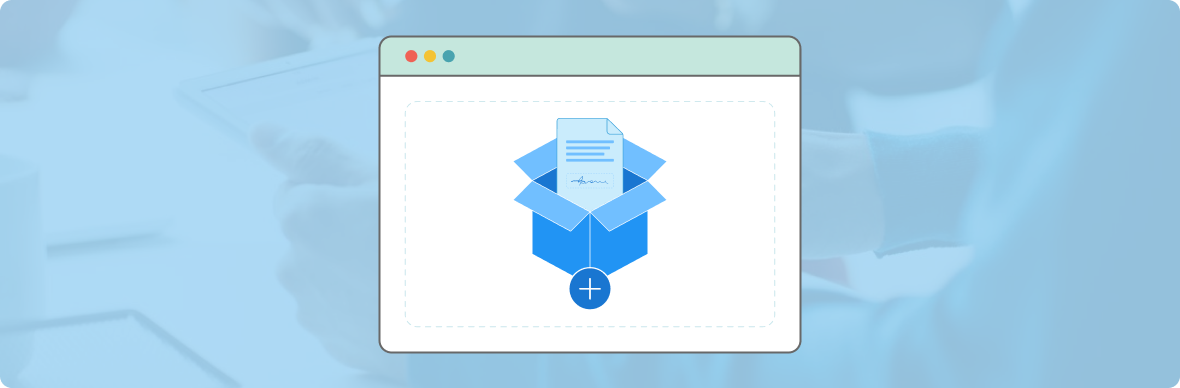
Do you use Dropbox to keep your important files? Could you sign documents digitally right there? The good news is, you can! Our SignPe app lets you easily sign and share documents online using Dropbox for e-signatures.
Want to know how? Check out our blog for all the details!
Step-by-step Guide to Sign a Dropbox document using SignPe
Install Sign Pe
You can get SignPe from Google Play or the Apple Store. Once you install the app, you can sign your documents fast! You can also use SignPe on a web browser.
Create an Account or Login
If you use the Sign Pe app for the first time, create your account by entering your mail ID.
Already have an account? Sign in to upload the documents for signing.
Upload the Document
- To upload the documents from Dropbox, click on the PLUS button in the bottom centre of the app.
- Like the image below, a pop-up shows various folders and cloud storage options.
- Click on the Dropbox icon. You will see the list of all your documents on Dropbox.
- Choose the document you want to sign or send for getting signed.
To Sign a Document with Dropbox:
Me Only
If you only want your signatures on the Dropbox document, click Myself.
You will see a copy of your document.
You can add different fields for your document from the options below.
- Sign
- Initials
- Text
- Date
- Shape
- Checkbox
Click on Sign to add your electronic signatures to the document or add your initials.
Choose from different styles of signature. Click on Change style. The page will show various styles.
After adding e-signatures to the Dropbox file, click Done. The SignPe app will save the document.
Sign with Others
If you need signatures from others, choose “Myself and Others.” Then, you can add your signature or any other needed information and click “Next” to share it with others.
Put in the names and email addresses of the people you want to send the document to, then click “Send.” SignPe will email the document to them, and they can sign it and return it.
Sign In person
Imagine you’re in a meeting where everyone needs to sign a document together, like sealing a deal. Pick the “Sign In-person” option. Add the names and email addresses of all the people involved. You can also decide who signs first. Once everyone’s signed, click “Finish” to save the document.
Further, you can see the document’s status on the Sign Pe. The document remains Pending until the other users sign it.
Why sign a Document online with Sign Pe?
SignPe makes it easy to quickly create, sign, and send documents online! With SignPe, you can get signatures from your clients, employees, and partners without any trouble.
You don’t have to wait or waste time printing, scanning, or sending documents by mail.
SignPe helps you sign documents securely and saves you lots of time!
- Our eSignatures software allows you to smoothly sign documents in Dropbox, Google Drive, and Gmail and get instant signatures.
- You can sign documents in PDF, DOC, JPG, etc.
- You can add one or more Signers and share the document to collect e-signatures.
Install The SignPe App Today
Collect authentic signatures in seconds. Sign, send, and receive your documents seamlessly. Visit Google Play and Apple Stores to get SignPe- your E-signature software solution. Enjoy streamlined paperless signatures.
FAQs
How many signers can be added to a single document?
You can add as many recipients as you want to sign the document. To share the document with others, you must add their name and email address on the SignPe app. You can sign the document and share it with them via mail.
Do recipients need to sign up on the SignPe app?
No. The recipients don’t require a SignPe account to sign!
Does SignPe support PDF files only?
SignPe is an all-inclusive solution for electronic signatures or e-signs. It supports almost all formats like PDF(.pdf) and Microsoft Word (.doc or .docx). You can also sign documents within Google Drive, Gmail, etc.
How will I know if the recipients have signed the document or not?
The SignPe app shows the documents that require e-signatures from others as pending. You can track the status in the documents section.